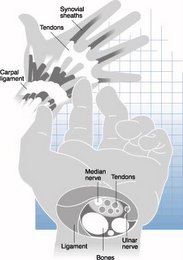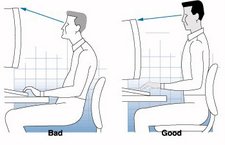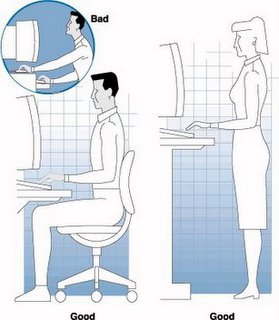Health problems that may be related to computer use and possible solutions
Low Back pain
Usually due to using the wrong type of chair, these have been four legged chairs found in any office for visitors, executive chairs where the back is not separate from the seat and therefore cannot be adjusted to offer any lumbar support.
If the user has not taken any time to adjust the chair.
Sitting on the edge of the chair and leaning forward can also cause problems and this often happens when there are arms on the chair which are not adjustable in height or when the user is short in stature, the arms on the chair will not move low enough to allow the user to get close enough to the desk.
Sitting with the legs crossed causes uneven weight on each buttock and strain on back muscles.
I have seen a lot of problems caused by arms on chairs that cannot be raised or lowered and recommend that all chairs are purchased without arms for this reason.
Poor desk configuration
If the screen is placed off to one side, the keyboard should still be positioned centrally to avoid twisting the torso, often if the screen is off to one side, the user will support one elbow on the desk putting strain in the muscles of the back.
If odd pieces of furniture are used to make up a workstation ensure that they are the same height. It is best to draw your proposed desk layout before moving furniture.
Having a set of drawers that prevent sideways movement
The L shaped desk layout allows more space and freedom of movement if writing and keyboard activity is required but when two desks are butted onto each other, one set of drawers can restrict movement. The set of drawers restricting movement can be removed with a screwdriver.
Ideally desks should be purchased without drawers and then modular drawer units can be placed in convenient locations.
Room temperature
If a room is too cold muscles can go into spasm and injury is more likely.
Dehydration
Many office workers drink too much tea and coffee, which has a diuretic action so water is the best choice. Remember that offices with several computers can make the air feel very dry.
Overstretching
Items used most frequently should be positioned within easy reach
If the hard drive/midi tower is housed under the desk, muscles can be pulled when bending over to switch the computer on.
Pain in the neck
Pain in the neck is often caused by too much up and down or side-to-side movement of the neck, a solution is to use a document holder at the same height as the screen or attached to the screen so that it is only necessary to transfer the gaze.
(These can be purchased from Gaynor in the computer shop for approx £4.00 and are much cheaper than in the Lyreco catalogue. You will need to complete a purchase order form for this product. (Approval for the use of purchase order forms has been sought from Mike Montgomery.)
Sitting with the telephone receiver in you neck.
Using bifocals because the neck is bent backwards to focus on the screen. These people should speak to their Optician about using a special pair of glasses for computer use or have their bifocal section on the glasses made wider.
If the screen is too high. The head should be in the neutral position with the gaze at a slightly downward angle when viewing the screen.
Not taking posture breaks
Posture breaks are important to prevent overuse of one group of muscles, break up periods of keying and mouse work regularly. (See information sheet on posture breaks and wrist exercises)
Pressure on the wrists from a sharp edge on a desk
Some desks have a sharp edge, which can cause pressure on the wrists. If users are trained typists, they usually do not rest their wrists whilst keying but most self taught keyboard users do, this causes pressure and increased risk of injury if the user is also working with their wrists bent. A gel wrist rest can be used to provide a soft cushion for resting the wrists in between periods of keying or mouse activity. Gel mouse mats are also available.
Painful wrists or fingers
Painful wrists or fingers often occur when the chair is not adjusted to the correct height to allow a perfect L shape between the shoulder, elbow and wrist, if the wrists are bent up or down then the fingers are not horizontal to the keys or the mouse, the clicking finger is not horizontal to the control mechanism and the wrist is left unsupported.
Striking the keys too hard or excessive mouse use can also cause painful fingers or by not keeping the mouse close enough to the body. Ideally a mouse should be used directly in front of the shoulder and as close to the body as possible.
Dirty mice are not efficient and require more clicking therefore increasing your risk of overuse syndrome.
Research has shown that intensive use of the mouse is more likely to cause symptoms of overuse syndrome than keyboard activity; you should consider keyboard shortcuts (These can be viewed on a separate page.)
For those using the Banner system at UWB there are specific short cuts (please see separate information sheet.) If you require further information about Banner keyboard shortcuts please contact Mike Wilson in the Academic Registry.)
Alternative mice
There are various alternative mice that relieve and prevent symptoms of overuse:
Optical mice are more efficient because they do not get dirty balls!
Cordless optical mice allow more freedom
Tracker balls offer an alternative movement but one could argue that you are just exchanging one repetitive movement for another and transferring the strain from the fingers to the thumb.
Joystick mice often have thumb controls.
Beware of mice that are advertised as being ergonomic because they may not be. Some mice totally fill the hand and can be uncomfortable for users with small hands.
Touch pads can be used in either hand and are ideal for people with one-handed symptoms because they can be used in either hand; the same amount of dexterity is not required for operation.
The whale mouse is ideal for mouse intensive work and can open out to fit any hand.
There are numerous options on the market but it is better to try before you buy.
You may want to contact other members of staff on the intranet at UWB to see if someone has a different type of mouse for you to try or you can contact the OHSU to see if there is a mouse for you to borrow for a short period so that you can evaluate it’s effects on your symptoms
Pain in the buttocks
Pain in the buttocks radiating down the thigh can be caused by a chair seat that is too long and causing pressure behind the knees or from inadequate lumbar support.
Pain in the shoulders
Pain in the shoulders can be caused by having arms on the chair that cannot be adjusted this causes the user to sit with the arms sticking out.
Sitting at the desk with one elbow supported on the desk and the other held lower or twisting the torso to look at the monitor will also cause pain.
Pain in the knees
Pain in the knees can be caused by the fact that when the chair has been adjusted to the correct height to allow the fingers to be horizontal to the keys, the feet are left unsupported, the solution is to purchase a footrest the small step type called (twin plus in the Lyreco catalogue are best because they do not take up much space under the desk, they can be adjusted according to the height of the person using them.)
If transcription is carried out it is better to have a large surface area on the footrest and the ability to keep this level to support the footswitch.
Pain in the knees can also be caused by a seat that is too long resulting in pressure behind the knees.
Eye strain
Eyestrain can be caused by glare from the monitor or from overhead lights. Ideally the desk should be placed between lights and not directly under them. If this is not possible you may be able to switch the overhead light off and use an angle poise lamp.
Glare from windows without blinds or with incorrectly fitted blinds.
Where there are casement window at the top and blinds cannot be used there is often glare from the sun on the screen. Some vertical blinds are not efficient and additional blackout roller blinds would improve efficiency and keep the room cool. If blinds cannot be fitted it may be possible to fit a tinted transparent film to the window.
Other solutions:
See the Optician about middle distance correction
Ask about a slight tinted coating to your glasses
Contact IT if there is any flicker on your screen
If your monitor is old and small (14inch CGA, VGA) it will have poor resolution and should be replaced with a 17inch SVGA or XGA.
Clean your screen
Adjust your contrast or brightness
Make sure that you are not too far away from the screen (correct viewing distance is 18-20 inches)
Remove the antiglare device. (These can cause problems focusing because you have to look thought it to see your screen.)
Introduce regular task rotation to break up periods of keying.
Choosing the right chair
Tudor Jones in the Estates department will order chairs for you and will be able to advise on models that are appropriate for computer use, by using this service you will also benefit from considerable cost savings.
If you use a computer you should order a chair that has a height adjustable back and preferably without arms as these often cause poor posture. If you really cannot live without arms on your chair they should be totally height adjustable (They do cost extra).
When you receive your new chair you should read the booklet that is usually attached so that you understand how all the mechanisms work. There is usually a handle or knob to raise and lower the height of the seat and another to enable a rocking action.It is important to use the rocking action, as this will reduce static loading.
There will be a mechanism for raising and lowering the height of the backrest to ensure adequate lumbar support. (Sometimes you need to release a tension knob at the back of the chair to allow for movement of the backrest.
If you are experiencing any pain or have a particular disability you should contact the Occupational Health Nursing Adviser for further information.